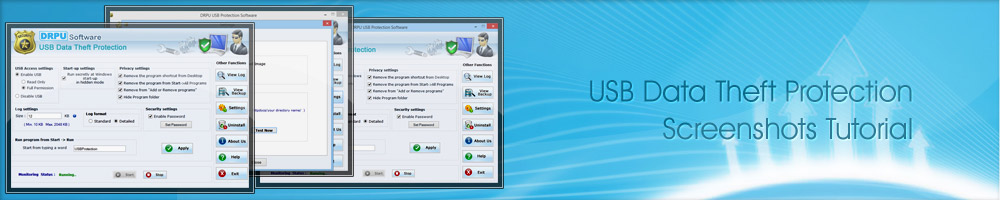Home » Software Screenshots Tutorial
Software Screenshots Tutorial
Launch USB Data Theft Protection Software:
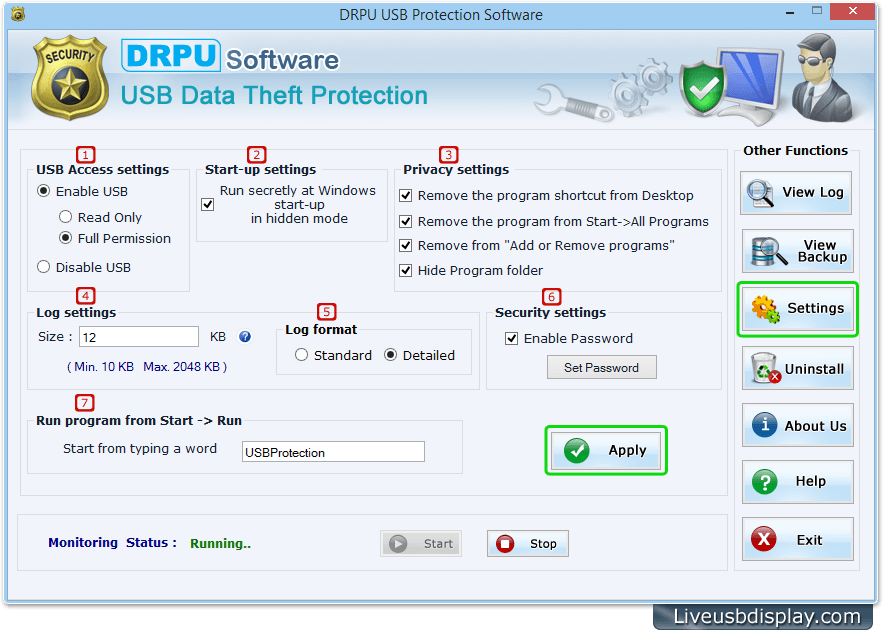
Run USB Data Theft Protection Software and set all settings with that you want to protect your precious data.
- USB Access Settings: Set either Enable USB or Disable USB mode accordingly that you want to set for any USB device on client's machine.
- Start-up Settings: If you want to run DRPU USB Data Theft Protection Software in hidden mode on your system, check this option.
- Privacy Settings: Set Privacy settings to completely hide your software from unauthorized user.
- Log Settings: Software has option to generate activities log file upto 2 MB.
- Log Format: Option to save log file with standard format or detailed format.
- Security Settings: Set password to restrict unauthorized user to access USB protection software.
- Run program from start -> Run: Set a word to run software by just typing it (e.g. USBProtection) using Run command.
Click on Settings button from right panel to set Email settings, FTP settings, Camera settings, Export settings and Import settings.
E-mail Settings:
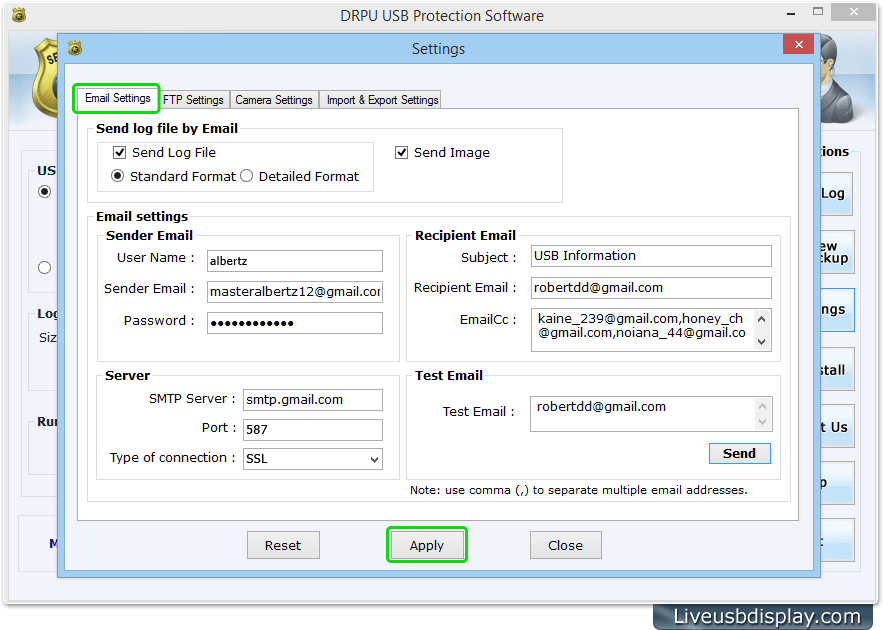
Go to Email Settings and set send Log file format (Standard or Detailed) with sender and recipient email id to send generated log file via E-mail.
FTP Settings:
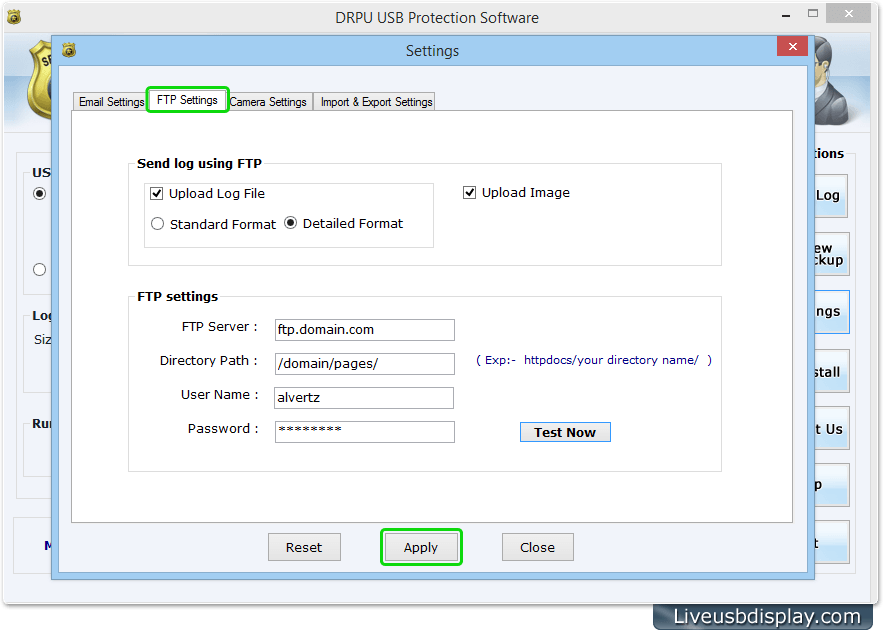
To upload created log file via FTP server, set FTP server name, directory path, user name and password.
Camera Settings:
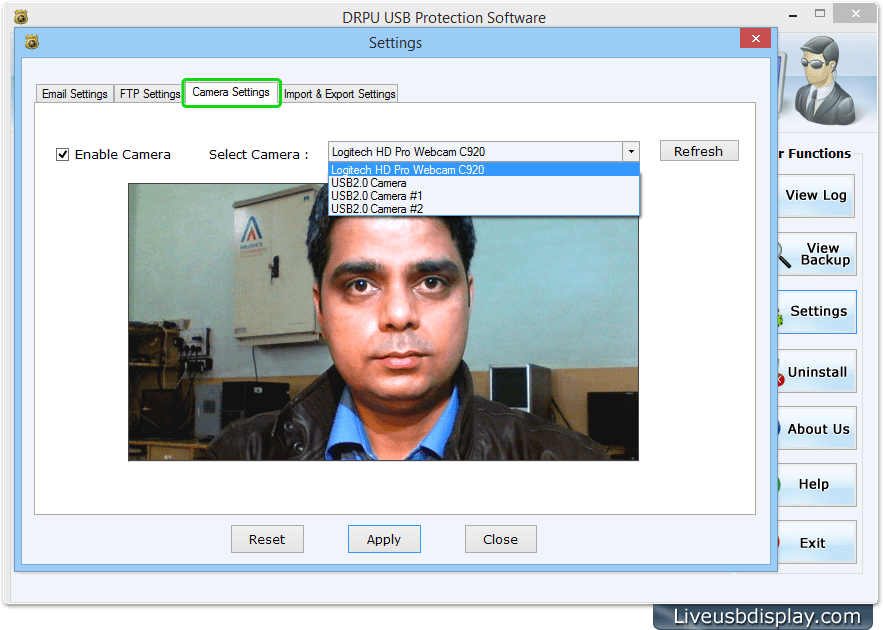
Go to Camera Settings to enable camera option to immediately click photos during plug-in or plug-out USB devices on your system.
Export Settings:
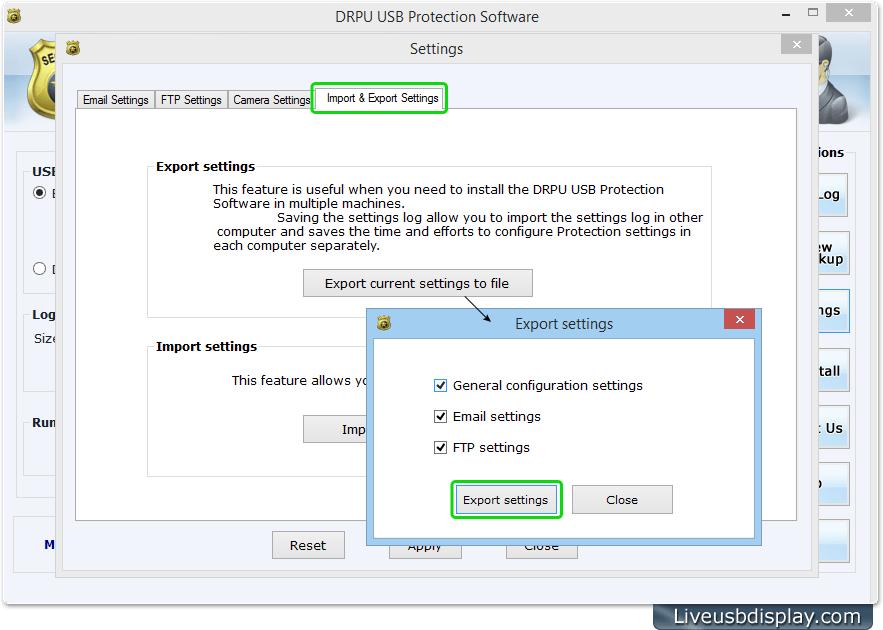
Software has facility to export all settings including General settings, Email settings and FTP settings for further use. It will save time to do all settings again and again on multiple systems to monitor USB device activities.
Import Settings:
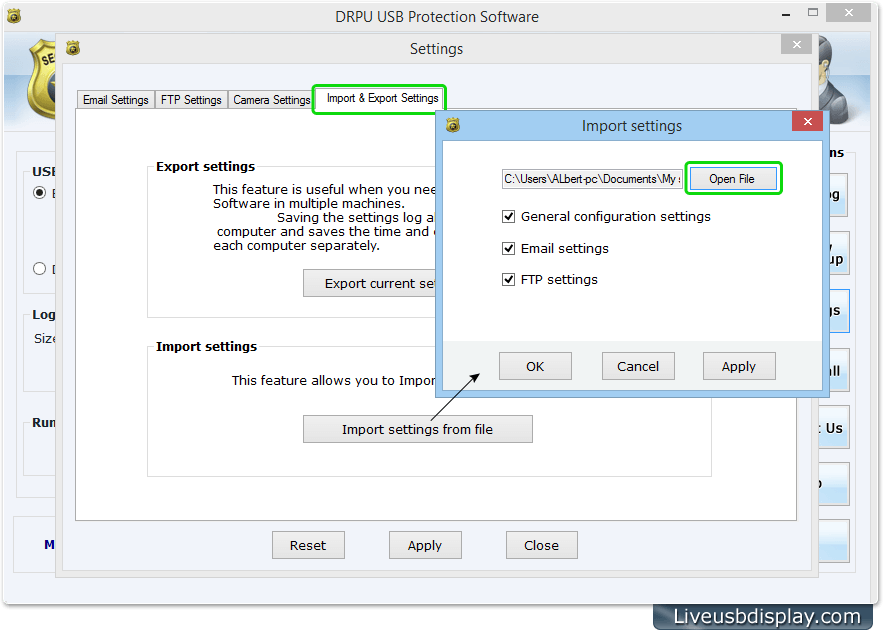
Click on Import settings from file button to import General configuration settings, Email settings or FTP settings accordingly.